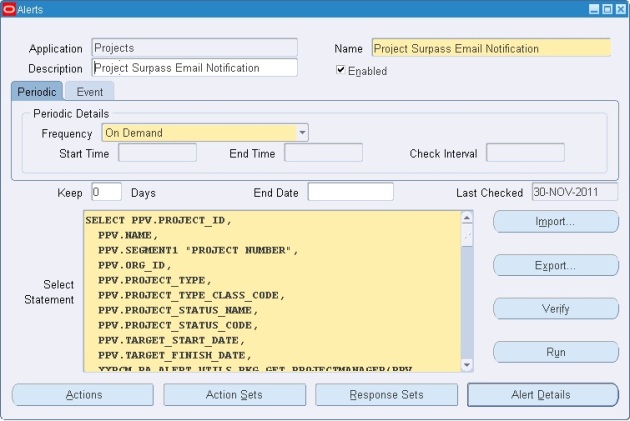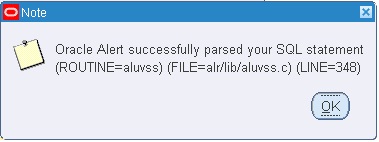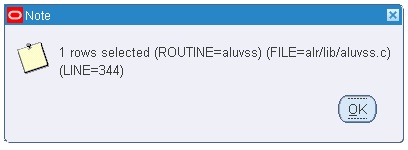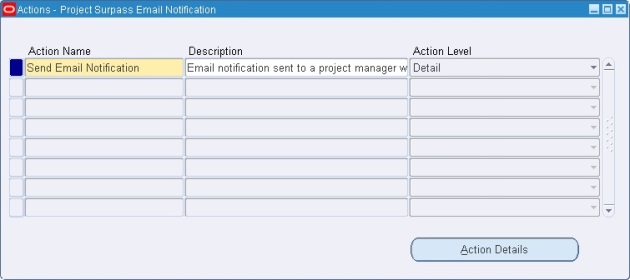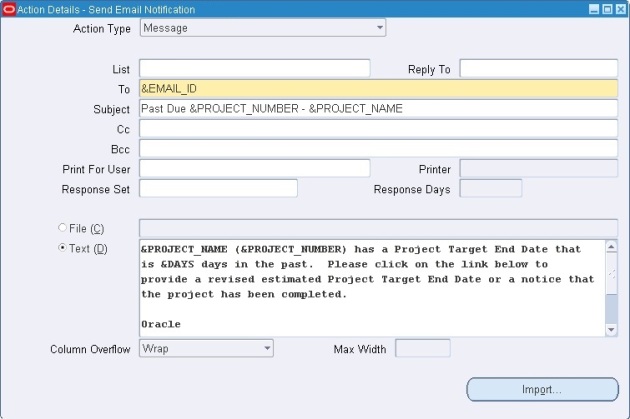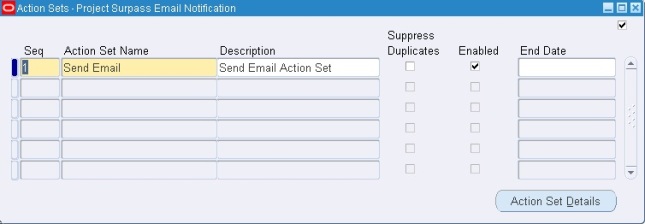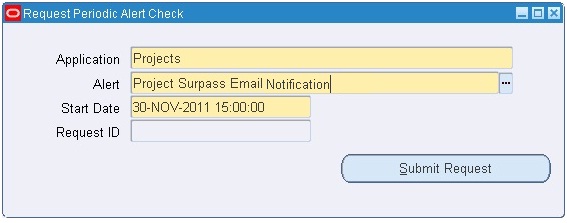1] Using FNDLOAD
utility:
Here first DOWNLOAD the
custom alert from the source instance, copy the ldt file to the new instance
and then UPLOAD to the destination instance.
Command to
download:
FNDLOAD apps_user_name/apps_password 0 Y
DOWNLOAD $ALR_TOP/patch/115/import/alr.lct my_file.ldt ALR_ALERTS
APPLICATION_SHORT_NAME=’XXCUST’ ALERT_NAME=<Alert name to download>
Here are some additional
parameters that can also be passed are:
ALR_DISTRIBUTION_LISTS
ALR_LOOKUPS
ALR_MESSAGE_SYSTEMS
ALR_ORACLE_MAIL_ACCOUNTS
ALR_PROFILE_OPTIONS
ALR_PERIODIC_SETS
Command to upload:
FNDLOAD apps_user_name/apps_password 0 Y
UPLOAD $ALR_TOP/patch/115/import/alr.lct my_file.ldt – CUSTOM_MODE=FORCE
2] Using Alert Manager
Responsibility:
You can use the Transfer
Alert Definitions window to transfer an alert definition to another database,
or make a copy of an existing alert.
1. From the Menu, choose
Tools > Transfer Alert.
2. In the Source Alert
block of the Transfer Alert Definition window, enter:
* Application name
associated with the alert to be transferred
* Alert name to be
transferred
* Username and password
for the database where the Alert to transfer resides
Include any necessary
SQL*Net syntax to indicate where your database resides.
SQL*Net syntax may be used. The different
databases need to be defined in the
$TNS_ADMIN/tnsnames.ora file.
Example of: username/
password@ SQL*Net_syntax
sysadmin/friday@T:testing:db2
sysadmin/friday@db2
Note: Database Links are
not supported in Applications
3. Similarly, in the
Destination Alert block, enter:
* Application name for
the new Alert.
* Alert name for the new Alert.
* Username and password for the new database
location.
4. Click Transfer button
to complete the alert transfer.
NOTE: This process works
for NEW Alerts that do not exist. If the Alert exists already in the
Destination location, you will receive the error:
APP-ALR-04016: The alert <alert_name>
already exists on the destination database account.
Reference:
§ Oracle Alert User’s Guide
§ How to transfer alert definition from One
Instance to another instance using cmdline script [ID 400295.1]